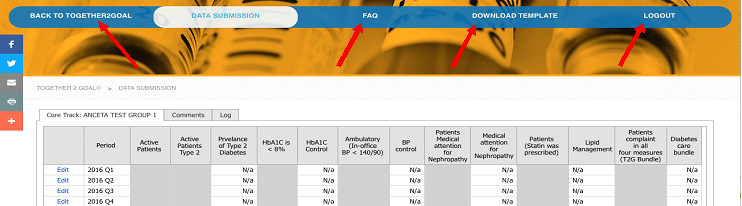The second option for participants to submit data is through their web browser. Participants can
click here and enter their organizations’ measure data directly into the portal interface. The portal can also be used to view and validate emaileddata submissions, make selected edits or amendments, as well as export data submission to an Excel file.
To access the portal, users must login with their AMGA credentials.Only users with a current AMGA account and whose organization is enrolled in the campaign can access the data submission site. These credentials are often used to register for AMGA events or access to AMGA publications such as Group Practice Journal. If you do not know your AMGA credentials, please see the instructions below.
The landing page for the Together 2 Goal® data reporting portal is illustrated in Figure 3 below.
- If you know your AMGA credentials, enter your login and password into the respective fields.
- If you do not know if you have an account or ifyou need to create an account,select "Click Here" as noted by the blue arrow in Figure 3 and follow the prompts to setup an account linked to your organization. It is critical that you select your organization correctly. If you cannot find your organizationor have questions regarding your organizations’ name on the list, please contact Together 2 Goal® campaign staff at Together2Goal@amga.org.
- If you have created or received an account in the past and have never authenticated with your AMGA credentials, you will be directed to rest your password as shown in Figure 4. Users should enter and confirm a new password to proceed.
- If you have AMGA credentials, but need to reset their password, click the "Forgot User Name Password" link as noted by the red arrow. (see Figure 5)
Figure 3: Landing / Login Page:
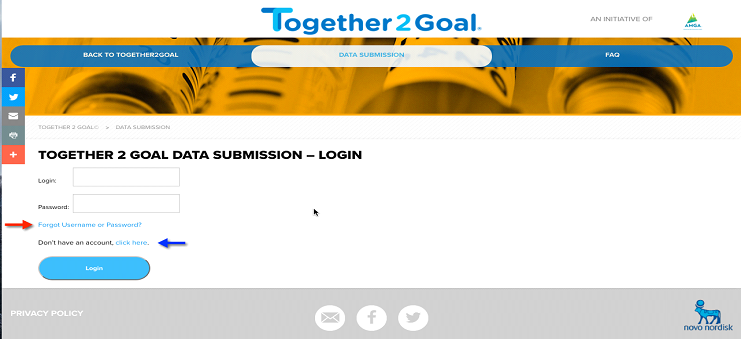 Figure 4: Reset Password:
Figure 4: Reset Password:
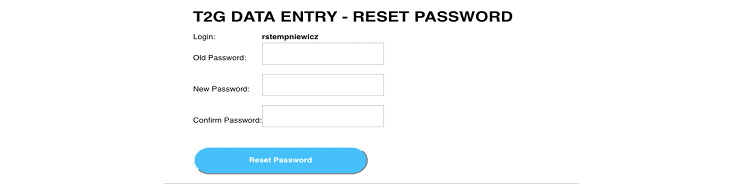 Figure 5: Forgot Username and/or Password:
Figure 5: Forgot Username and/or Password:

Once the user successfully logs into the portal, they will see a data submission screen that reflects the organizations selected data submission track.
Figures 6 and 7 below illustrate the data submission pages for the Basic and Core tracks, respectively. The edit screens mimic the corresponding Excel templates, except that the data entry fields are gray.Initially, the data entry screens will be empty. If any data was submitted by email by any user from the organization, this will be visible.
Figure 6: Basic Track Data Entry:
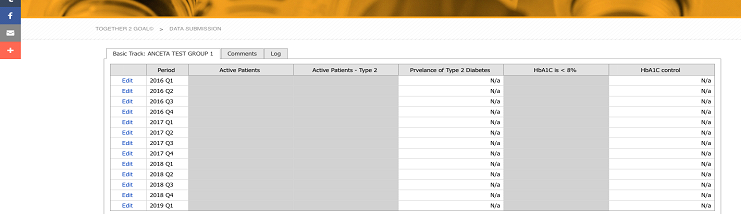 Figure 7: Core Track Data Entry:
Figure 7: Core Track Data Entry:
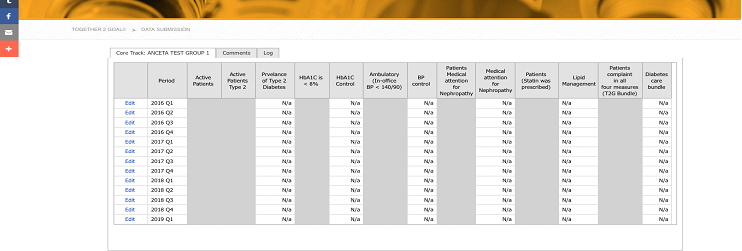
To edit a selected reporting period data element, click the "Edit"link alongside the selected reporting period. Use mouse click or keyboard arrow keys to navigate to a selected cell and enter the desired value. Click "Save"to record the results to the database or "Cancel" to abort the changes. Please note, calculated fields will only display after clicking "Save."
Figure 8: Edit/Save/Cancel Data:
 Figure 9: Data Saves:
Figure 9: Data Saves:

Users can export a simple version of the data (Figure 10) to Excel format by clicking the link noted by the red arrow in the figure. The export is for informational purposes only and is provided to facilitate data sharing among users within the organization, convenient import into an alternative report or presentation,or where the original submitted data template files have been misplaced and need to be recreated. Please note the exported format cannot be used to submit data to the campaign via email, it must be transferred into the official template file.
Figure 10: Simple Data Export:
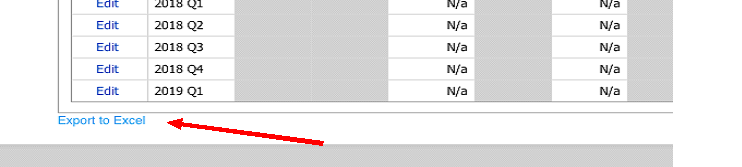
From the top navigation bar, users can view Frequently Asked Questions regarding data submission, download the Excel template (specific to your organization’s selected data reporting track), and logout of the site, or navigate to
www.Together2Goal.org
Figure 11: Top Navigation Bar: